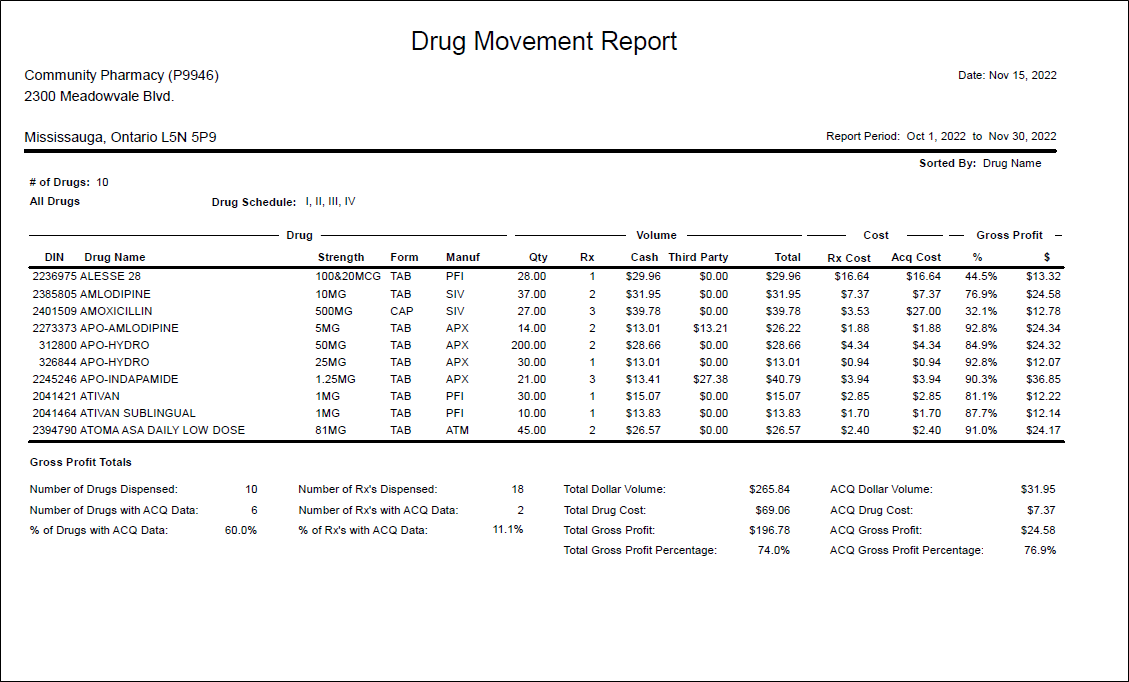Drug Movement Report
The Drug Movement report provides gross profit data for all drugs dispensed during the report period. The report also displays Gross Profit Totals for the dispensed drugs.
This report does not include prescriptions filled for mixtures or Fee for Service prescriptions, therefore it is not a representation of overall profit for the period. Mixtures are reflected on the Mixture Movement report. Fee for Service prescriptions, including Refusal to Fill prescriptions in British Columbia, are not included in the report since no medication has been dispensed for these types of prescriptions.
The report only includes prescriptions with a status of either Complete or Amend that have a fill date that falls within the report period.
non-retail prescriptions with the following Group Rx Statuses are included in the report:
| A - Active Regular Dose | C -First Fill Print Only External | D - Daily (for Monthly NH Only) | I - Inactivate Regular |
| O - Active Non-Drug | P - First Fill Print Only | W - Active PRN Dose | X - Active External |
| Z - Adjudicate to $0.00 (Z prescriptions have $0.00 pricing and $0.00 gross profit) | |||
-
Patient - generates the report for prescriptions filled for the specified patient.
-
Doctor - generates the report for prescriptions prescribed by the specified doctor.
-
Drug - generates the report for the specified drug.
-
Third Party - generates the report for prescriptions that used the specified Third Party as the primary Third Party in the bill code.
If Assure (AS) is entered in the Third Party field, the report will include data from prescriptions where AS is the primary Third Party in the bill code. Therefore, prescriptions with bill codes such as AS/CA and AS/EP/CA are included. The report will not include prescriptions with bill codes such as EP/AS/CA.
-
Group - generates the report for prescriptions filled for the specified Group.
-
Manufacturer - generates the report for drugs from the specified manufacturer.
-
Supplier - generates the report for drugs from the specified supplier.
-
Custom Class - generates the report for drugs belonging to the specified Custom Class.
-
Therapeutic Class - generates the report for drugs belonging to the specified therapeutic class.
-
Maximum # of Drugs To Include - allows a maximum number of drugs to be specified. The selected sort option is used to determine which drugs are to be included on the report. When a maximum number of drugs is specified, a # of Drugs field appears near the top of the report, indicating the number of drugs included.
A pharmacist wants to see 50 drugs with the highest Rx Volume during the report period. The pharmacist will enter 50 in the Maximum # of Drugs To Include field and sort the report by Rx Volume. Only the first 50 drugs will be listed on the report.
-
POS Products - when this flag is selected, only drugs that are flagged as POS Products in the Drug Folder Inventory tab are included on the report. This provides the ability to determine usage and gross profit for front shop products dispensed in prescriptions. When the report is generated for POS Products, it is indicated at the top of the report.
-
OTC - when this flag is selected, only drugs that are flagged as OTC in the Drug Folder Main tab are included on the report. This provides the ability to determine usage and gross profit for OTCs dispensed in prescriptions. When the report is generated for OTCs, it is indicated at the top of the report.
-
Create for - the options listed under Create for allow the report to be generated for all drugs that fall under the selected category: non-narcotics or for specific types of narcotics (all narcotics, reportable narcotics, or non-reportable narcotics). The selected option is indicated near the top right side of the report. Only one of these options can be selected. By default, the report is generated for All Drugs. To include all drugs in the report, All Drugs should be selected in the Extended Report Criteria. This means all drugs belonging to the specific category will be included in the report.
-
Selecting Non-Narcotics only includes regular drugs in the report. Narcotics will be excluded. For example, if the report is generated for a specific Custom Class, Non-Narcotics includes all regular (non-narcotic) drugs that belong to the Custom Class.
-
There are 3 options for generating the report for narcotics. To begin with, the Narcotics option must be selected. Then select an option from the dropdown list. All Narcotics means the report will include all narcotics. This is the default setting when the Narcotics option is selected. Non-Reportable means the report will only include non-reportable narcotics. Reportable means the report will only include reportable narcotics.
-
-
Drug Schedule - the options listed under Drug Schedule allow the report to be generated for all drug schedules and therefore for all drugs, or for one or more drug schedules. By default, the report is generated for all drug schedules. The selected schedules are indicated near the top of the report. To include all drugs in the report, Include All Schedules should be selected in the Extended Report Criteria. This means all drugs belonging to the specific category will be included in the report. For example, if the report is generated for a specific Custom Class, Include All Schedules includes all of the drugs that belong to the Custom Class.
-
Selecting Only Include allows you to choose one or more drug schedules: Schedule I, Schedule II, Schedule III, and/or Schedule IV. Select the schedule(s) for which the report should be generated. This provides usage and gross profit for drugs that have a specific drug schedule. For example, selecting Schedule IV creates the report for all Schedule IV drugs.
-
-
Drug Name - sorts drugs alphabetically by drug name.
-
DIN - sorts drug by DIN in ascending order.
-
Manufacturer - sorts drugs alphabetically by the 3-letter manufacturer code.
-
Quantity - lists drugs by Quantity in descending order. The drug with the largest quantity dispensed will be listed at the top of the report.
-
Rx Volume - Lists drugs by Rx Volume in descending order. The drugs with the highest Rx Volume will be listed at the top of the report.
-
Total $ Volume - lists drugs by Total $ Volume in descending order. The drugs with the highest total dollar volume will be listed at the top of the report.